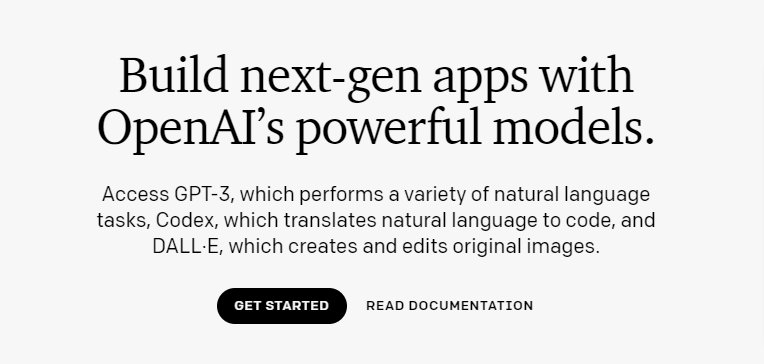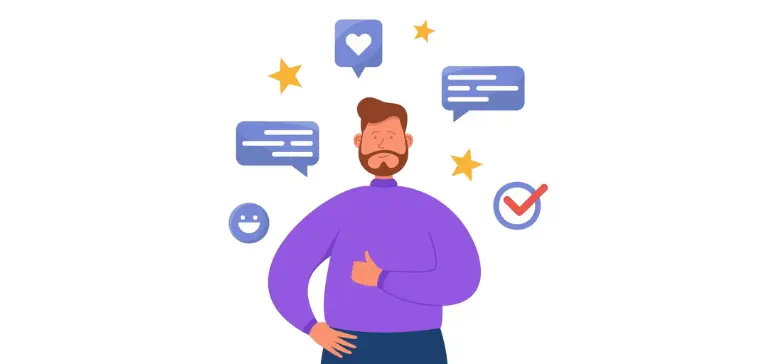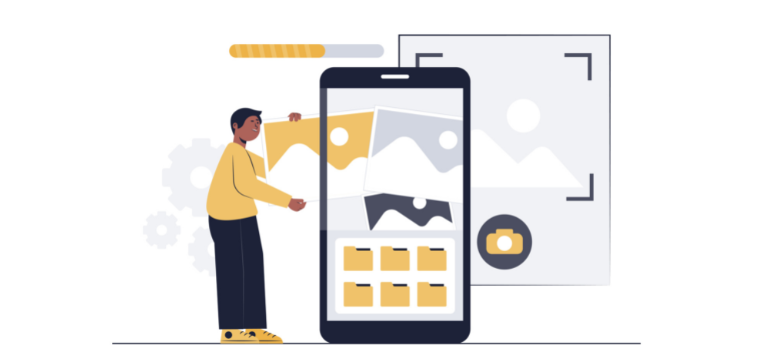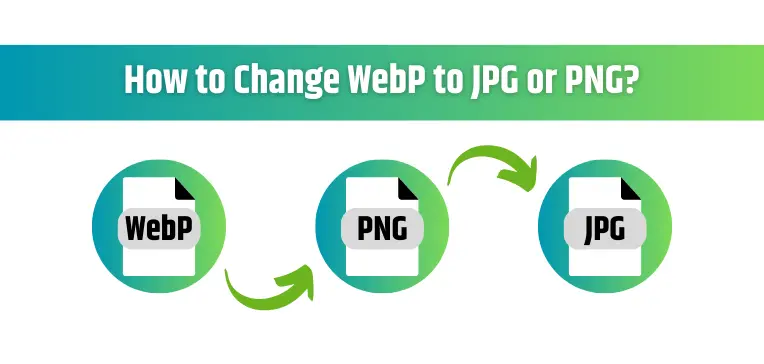
Converting WebP Images to JPG or PNG: Methods and Tools
WebP Images to JPG or PNG | WebP is an image format developed by Google that offers lossless and lossy compression for images on the web. While it is a great format for web developers and designers, not all devices or browsers support it. If you have images in WebP format that you need to convert to JPG or PNG, there are several methods to do so.
Click Here: Microsoft Bing Image Creator: A Powerful Tool for Visual Content
Understanding WebP Images to JPG or PNG
Before we dive into the conversion methods, let’s explore what WebP images are and why they matter. WebP is a modern image format developed by Google that offers superior compression without compromising image quality. It employs both lossy and lossless compression techniques, resulting in smaller file sizes compared to traditional formats like JPG or PNG.
WebP is highly effective in enhancing website performance, as smaller image sizes lead to faster load times, reducing bounce rates and improving user experience. However, despite its advantages, some platforms and browsers may not fully support WebP, necessitating the need for conversions.
The Need for Conversions: Compatibility Matters
While WebP images are widely supported across modern web browsers, older versions, and certain platforms might face compatibility issues. In such cases, users may encounter broken images, negatively impacting their perception of your website’s professionalism.
To ensure seamless user experiences for all visitors, converting WebP images to more universally accepted formats like JPG or PNG is essential. Doing so enables broader compatibility across various devices and browsers, enhancing your website’s accessibility and appeal.
Click Here: 5 Best Hidden Features of Android to Enhance Your Experience
Converting WebP to JPG: A Step-by-Step Guide
Step 1: Assessing the WebP Images
Before initiating the conversion process, assess the WebP images used on your website. Identify the images that might cause compatibility issues or hinder user experiences. A thorough analysis of your website’s performance can help pinpoint problematic images that require conversion.
Step 2: Choosing the Right Tools
To convert WebP images to JPG, several tools are available online, each offering unique features and functionalities. Popular options include “ImageMagick,” “Online-Convert,” and “Zamzar.” Select a tool that suits your requirements and provides high-quality conversion results.
Step 3: Executing the Conversion
Once you’ve selected your preferred tool, follow the platform’s instructions to upload and convert the WebP images to JPG. Most tools offer a straightforward, user-friendly process that requires minimal technical knowledge.
Step 4: Quality Check
After the conversion process is complete, perform a thorough quality check. Ensure that the converted JPG images maintain their original clarity and resolution. Pay special attention to any artifacts or loss of image quality that might have occurred during the conversion.
Step 5: Implementing the JPG Images
With the newly converted JPG images in hand, replace the WebP images on your website. Update the necessary HTML or CSS code to link to the JPG versions instead. This step guarantees a seamless transition from WebP to JPG while preserving the overall website design.
Online Converters
Use an Online Converter There are several online tools available that can convert WebP images to JPG or PNG format. Simply upload your WebP image, select the desired output format, and click the “Convert” button. Some popular online converters include:
These online converters are easy to use and do not require any software installation. However, they may have file size limits or may compress the image during conversion, resulting in a loss of quality.
Adobe Photoshop
Use Adobe Photoshop If you have Adobe Photoshop installed on your computer, you can easily convert WebP images to JPG or PNG format. Simply open the WebP image in Photoshop and go to File > Save As. In the Save As dialog box, select the desired output format (JPG or PNG) and click Save. This method preserves the quality of the image and allows for customization of settings such as image size and quality.
GNU Image Manipulation Program
Use GIMP GIMP (GNU Image Manipulation Program) is a free and open-source image editing software that can be used to convert WebP to JPG or PNG format. To do so, open the WebP image in GIMP and go to File > Export As. In the Export Image dialog box, select the desired output format (JPG or PNG) and click Export. This method also preserves the quality of the image and allows for the customization of settings.
Converting WebP to PNG: A Seamless Approach
Step 1: Identifying PNG Conversion Requirements
Similar to converting WebP to JPG, the process of converting WebP to PNG begins with a thorough assessment. Identify the specific WebP images that need conversion to PNG due to compatibility issues or any other requirements.
Step 2: Opting for the Right Tools
Selecting the right conversion tool is crucial for achieving optimal results. Popular options like “Online Converter,” “CloudConvert,” and “Pixillion Image Converter” offer seamless WebP to PNG conversion capabilities.
Step 3: Initiating the Conversion
Follow the tool’s instructions to convert the WebP images to PNG format. The process usually involves a few simple clicks and might take only seconds to complete.
Step 4: Validating Image Quality
Post-conversion, it’s imperative to ensure that the PNG images maintain their original quality and resolution. Check for any distortions or anomalies that could compromise image integrity.
Step 5: Integrating PNG Images
Finally, integrate the PNG images into your website, replacing the WebP versions. Update the necessary code to reflect the changes accurately. This step guarantees a seamless transition while preserving image quality.
Click Here: How Does Microsoft Phone Link Streamlines Across Devices?
Conclusion
In conclusion, Converting WebP to JPG or PNG format is a simple process that can be completed using online converters or image editing software such as Adobe Photoshop or GIMP. By doing so, you can ensure that your images are accessible to a wider audience and can be viewable on devices and browsers that do not support the WebP format. If you are looking to convert your images to JPG or PNG format, consider using the methods outlined above and make the process as easy and efficient as possible.